The Ultimate Guide to Facebook Event Photo Sizes (2025 Update)
Diana Teslaru
Apr 15, 2025 - 9 min read
Get 40% off annual Pro & Team. Available through Dec 31.
40% off!
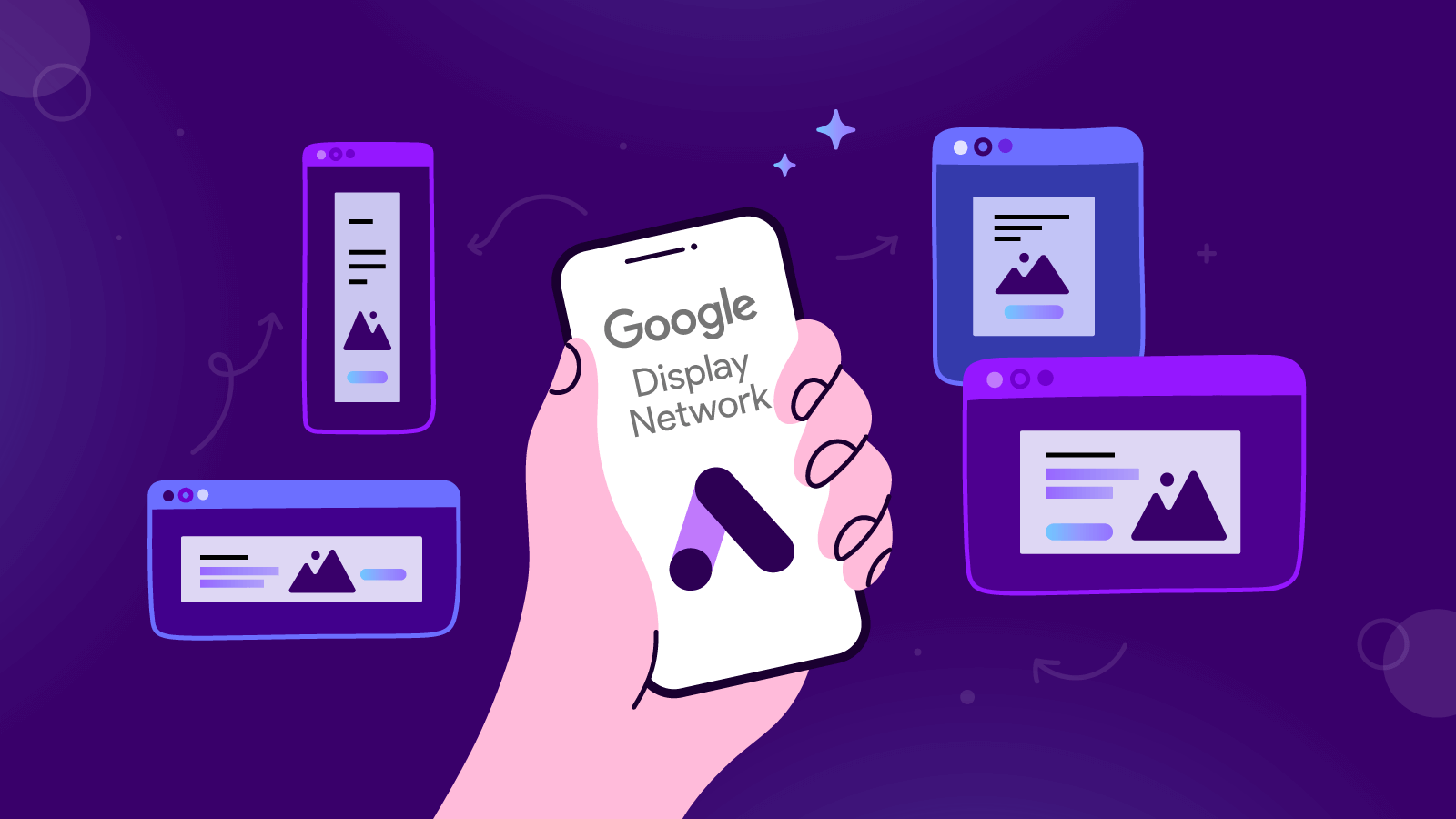
Whether you’ve been advertising on the Google Display Network with no significant results, or you’re new to the platform, this Google Display Network best practices guide is for you.
We'll explore important industry tips and tricks on how to optimize display campaigns. By the end of this article, you'll be able to set up effective campaigns that drive results.
Because it’s the world’s largest platform for display ads, GDN can help brands like yours reach potential customers locally or globally and increase sales, leads, or boost brand awareness.
The targeting possibilities and settings combinations within the platform are endless. You just need to know how to make the right setups.
But instead of spending days studying Google’s documentation articles, our guide to display ads best practices will provide you with all the information you need to:
The Google Display Network helps businesses find audiences that could be interested in their products or reconnect with past customers and show them ads at the right place and the right time.

The Google Display Network offers an incredibly vast collection of sites and apps for advertisers to reach new and existing audiences: three million websites, 650,000 apps, and Google properties such as Gmail or YouTube.
Whatever your marketing goal may be, this platform can help you achieve it, providing you with tools to drive sales, leads, website traffic or build awareness and consideration for your brand.
Thanks to machine learning technologies, display campaigns combine targeting, bidding, and ad formats to deliver the best results.
Now, let’s see how you can optimize your campaigns with these display ads best practices.

Let’s go quickly through the targeting options available in Google Ads for display campaigns.
There are two possible ways to target your ads: by audiences you’d like to reach or by content you’d like your ads to appear on.
Starting from August 1st, 2023, Google Ads will introduce optimized targeting, a targeting setting that includes the old and popular similar segments setting that the platform offered for many years.
With optimized targeting, you can target users who are likely to convert. This setting allows Google Ads to create a profile of a person who converted based on real-time conversion data. Optimized targeting is on by default in the Google Ads campaign settings, but you can turn it off if you decide you don’t want to use it.
Now, if you’re wondering, “How can I optimize my ad targeting on the Google Display Network?” follow these steps to optimize targeting and reach your ideal audience.
Depending on your marketing goal (driving traffic to your website, sales, and leads), you need to use specific targeting options.
For example, if you want to increase your brand’s awareness and reach, the recommended targeting settings are detailed demographics & affinity audiences.
Select in-market and custom intent to influence consideration (website traffic & product, and brand consideration).
If you want to drive action (sales, leads, app promotion, local store visits, and promotions), it’s best to use remarketing.
One of the most elementary but equally important display advertising best practices is to start your campaign using multiple target groups. Add as many groups as you can come up with. Whenever you add an audience segment to your campaign, you increase your reach. The more audience segments you have, the more different people you will reach and the higher chances for them to click on your ad or convert (perform the desired action).
Then, as you launch and run your display campaign, monitor each audience group to see how they perform. Delete the groups that don’t click or convert and select only the groups with high-performing rates.
Make use of Google’s custom segments, which allows you to create your ideal target audience by entering relevant keywords, URLs, and apps.
By using keywords, you tell Google to target people who used those terms to make a search or are interested in those terms.
By entering URLs, you let Google know what websites your ideal customer will likely visit. Your ads will then reach people who browse websites similar to the ones you entered.
By entering apps, Google will show your ads to people who use apps similar to the ones you entered.
Here’s an example. An online bookshop wants to promote its children's books sales. But rather than targeting books fans, the online shop can target parents who read books to their children by entering specific keywords, URLs, and apps:
Use the combined segments option to build “personas” out of your target audience. This setting allows marketers to intersect different segment attributes. For example, you can pair demographics data with in-market and affinities to create “personas” that represent different types of users.
Let’s say that you sell anti-aging beauty products and want to show your ad to women aged between 30 to 60 years old (demographics) who have searched for anti-aging products recently (in-market segments) and who are passionate about skincare (affinities segments).

To create a new combined segment, follow these steps:

Identify your product’s main benefit and use it to build your advertising campaign around it. Use your unique selling proposition as your driving force when you build your creative concept, craft the ad copy, and design your visuals.
Use a strong headline to capture people’s attention with your banner ad. Detail your offer in a short description. Offer more details on your landing page. Craft a powerful call to action that will drive people to take action (click the ad).
Select and use only high-quality and appealing images because the visual is the key element of an ad. It not only draws attention to your ad, but it can also entice users to click on it.
It’s important to offer a great experience to your target audience. A positive experience implies serving a unified and coherent message from the moment they see your ad on a website/app to when they visit your landing page to find out more about your offer. Therefore, all of your ads and landing pages should have the same design, colors, and message.
If you have a sale going on, let people know about it. Use specific terms like discount, sale, special offer, coupons, and promo code. Use a big font and position the deals strategically within the ad to impact the viewer's eye.

One of the options available in Google Ads to create display campaigns is to upload your own banner ad into the platform. This hands-on approach allows you to have full control over your ads.
Here are Google’s specifications and recommendations for uploaded display ads:
Now, I’m sure you’re wondering what are some effective ad formats for the Google Display Network. Let’s go through the most popular ad formats and sizes.

Top-performing ad formats and sizes for desktop
Top-performing ad formats and sizes for mobile
With responsive ads, you have less control, as Google’s machine learning model determines the optimal combination of assets for each ad slot based on your performance history.
An asset is part of an ad, like a headline, description, image, or logo. You add the assets for your ad, and Google will then assemble them and automatically adjust the size, appearance, and format to fit just about any available ad space.
For example, a responsive display ad might show as a banner ad on one site and a dynamic text ad on another. Also, if you upload videos, they will be shown instead of images whenever Google Ads determines that your videos could drive better performance.

It is never advisable to adopt a targeting strategy based on placements only, as you risk narrowing down your reach and not getting impressions, clicks, or conversions.
Diana Aldea, PPC Manager at The Brief, recommends combining audience targeting with placement targeting for the best results.
If you decide to include placement targeting in your settings, you need to add many websites and apps (like hundreds!) where you would like your banner ad to appear to make sure your ad is shown, seen, and clicked.
Just type in a keyword in the Targeting – Placements section and Google will instantly provide you with a list of websites, apps, and YouTube channels that are relevant for that keyword.
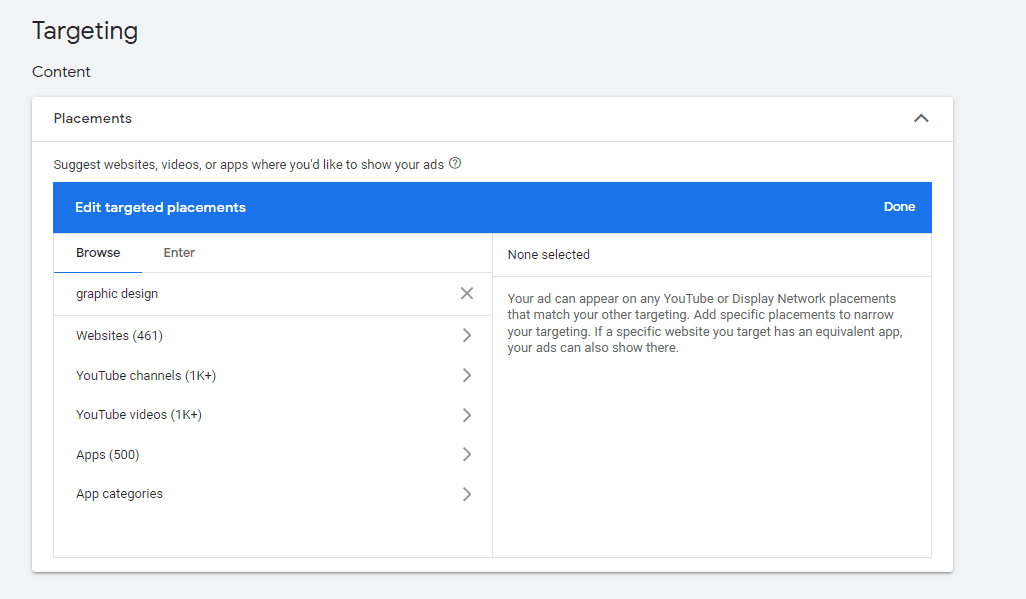
The thing is, when you run campaigns on Google Ads, you compete with other advertisers to show your ads on the placements you select. If you choose popular sites/apps, chances are that other advertisers are targeting them as well, so you may need higher bids to get impressions. If this is the case, you can always adjust your bids.
Add as many different placements as possible, but remember that they should be highly relevant to your brand. Always check to see if your target audience coincides with that website/app’s audience.
As your campaign unfolds, check the performance of your placements daily, and see which websites and apps bring traffic to your website. If you find non-performing placements, exclude them immediately and add in other placements that could potentially bring better results.

Always monitor to see how different placements perform and adjust them as the campaign rolls.
One of the best parts about placement settings is placement exclusions. Google allows advertisers to exclude content that may not be suited for their brands. This means that you can opt out from showing your display ad on certain websites and mobile apps.
To set up content exclusions:

Advanced settings
Select manually which type of content you’d like to opt out of. Go to Exclude sensitive content and select the content type that you’d like to avoid.
Exclude sensitive content
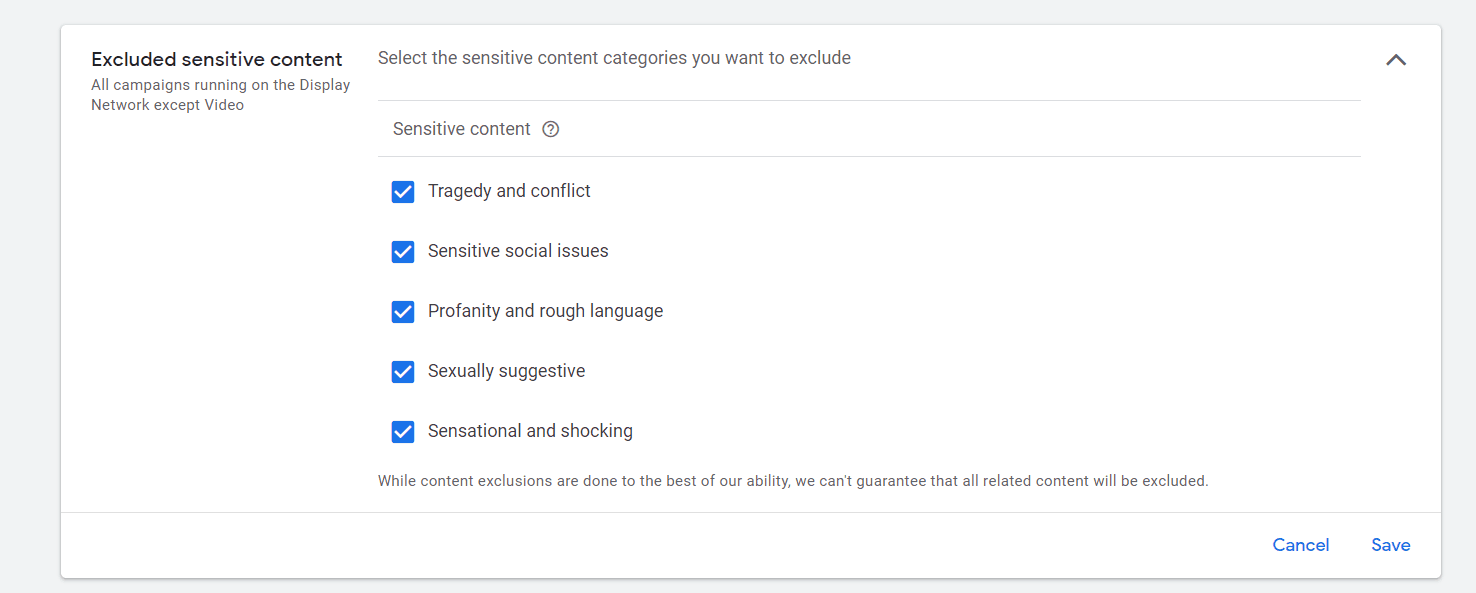
Excluded placements
Then, exclude the placements that are not relevant for your brand and audience. You can choose to exclude various categories of apps, like casinos, games, or trivia.

Excluded types and labels
Click on the Expand types and labels and select the content labels that you’d like to exclude and the content type.
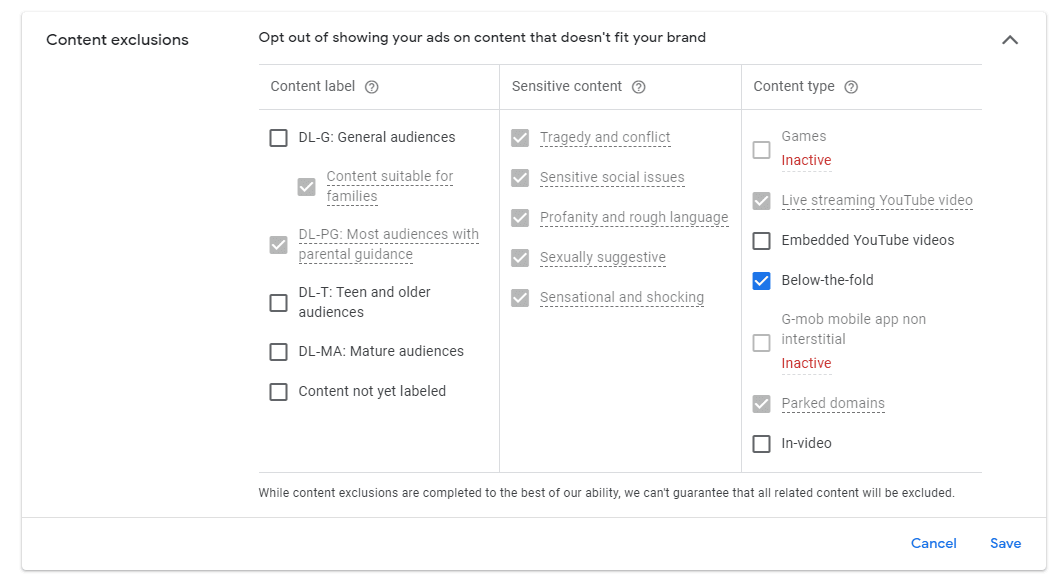

Start your campaign with two or three different banner ads running simultaneously. This is called A/B testing, or split testing, and is used to compare two slightly different versions of the same ad to see which one performs best.
Then, use Google Ads reporting to monitor the:
Also, check the performance of your landing page:
In parallel, monitor each audience to see how they perform. Go to the Audience reporting tab in your Google Ads menu and investigate.
If you see groups that don’t click or convert, simply delete them and keep only the high-performing ones. You don’t want to waste your money on audiences that don’t take action.
Another trick is to use Google Ads’ optimized targeting option and allow the network to maximize conversions for you. There could be audience segments that you may have missed in your manual setup, so make sure you enable this setting. If at any point you notice that the performance is not improved by enabling this, you can disable it anytime.

With remarketing, you can show your ads on the Google Display Network sites and apps to people who have previously visited your website or interacted with your brand on desktop or mobile, one way or another.
The best part about remarketing is that you can tailor your message specifically for these groups of people who are further down the sales funnel.
This targeting technique allows advertisers to reach people across devices as they browse the three million sites and apps registered with the GDN and also Google’s property platforms like YouTube and Gmail.
Another benefit is that you can create high-performing campaigns with automated bidding.
Follow these Google display ads best practices for remarketing to create successful campaigns.
Separate your remarketing campaigns from your awareness campaigns.
Use the audience exclusions setting to do that. This will help you avoid audience overlap, and also to change your ads, landing pages, bids, and budgets.
For remarketing campaigns, you will need to create reinforcing messages (for ads and landing pages) that speak to people who have already shown an interest in your brand and are now considering your products/services.
The data audience segments allow you to reach:
Dynamic remarketing takes the process of remarketing a step further by allowing you to show previous visitors ads that contain products or services they viewed on your website. Using dynamic remarketing, you can bring back visitors who have seen your products or added products to their shopping cart.
This feature will help you show your whole inventory of products in custom ads. To do this, you will need to:
Google will then create custom responsive ads using the assets you have provided.

If you’re a The Brief user or you're considering getting a subscription plan, you need to know that you can serve your display ads directly from our platform.
Ad serving is included in the ad delivery and optimization add-on (Pro and Plus plans). This feature enables you to publish ads to your chosen ad networks at the click of a button.
We currently work with 25+ ad networks, and yes, Google Ads is one of them. All you have to do is generate an ad tag code for the banner ad you’ve designed in The Brief, and import it into your chosen ad network, where you will do the usual campaign setup.
With our integrated solution, you can eliminate the need to download and re-upload creatives to the ad network. With a few clicks, ads can be updated in real-time.
Tracking the performance of your campaign is also possible in The Brief. Launch ads and monitor the impressions and clicks they get, and gain detailed insights about all tracked data based on device, ad network, and projects.
Learn how to serve ads from The Brief.
I encourage you to implement these Google Display Network best practices into your own campaigns and see how they perform. Remember, always monitor the key performance metrics and adapt and optimize your campaign along the way.
Make use of the Google Display Network’s capabilities to target the right audience, run ads where your brand can meet the audience that is most likely to buy, and ultimately, use remarketing to re-engage customers again and again.
Let's put these insights into action. Build, scale, and automate campaigns with AI-powered workflows.
Diana Teslaru
Apr 15, 2025 - 9 min read
Claudia
Mar 27, 2025 - 22 min read
Diana Teslaru
Jan 5, 2025 - 7 min read
Loredana Harsana
Dec 19, 2024 - 8 min read