Get 40% off annual Pro & Team. Available through Dec 31.
40% off!
Get 40% off annual Pro & Team. Available through Dec 31.
40% off!
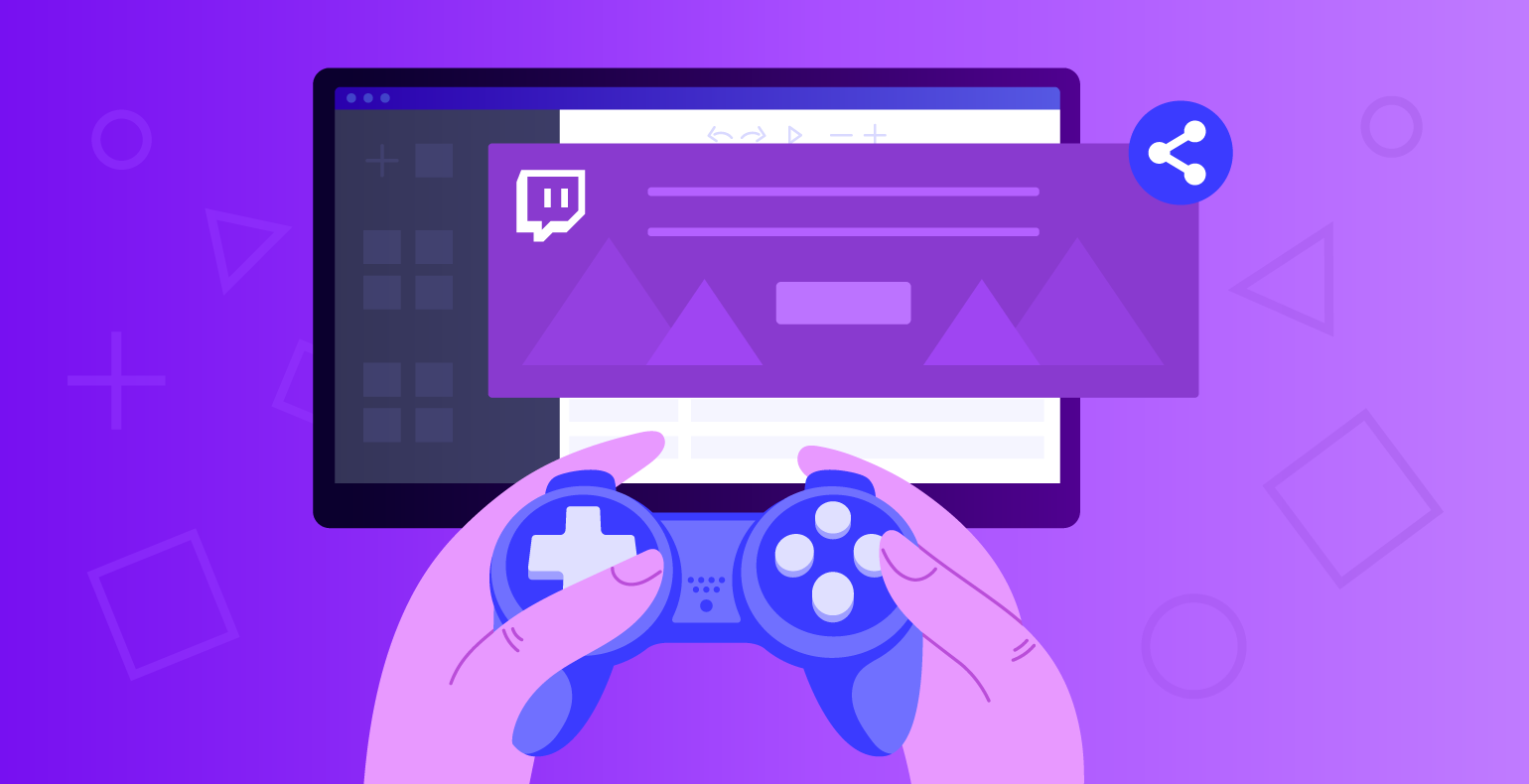
Interested in a Twitch banner? You’ve landed on the right spot!
Please find below some amazing Twitch banner templates, a useful bundle of tips and tricks, a list of Twitch materials, a guide on how to create your own banner and other profile materials.
Whether you’re new to Twitch or you’re a seasoned gamer and just want a profile makeover, this article will help you to redesign your Twitch profile page and hopefully, gain more followers.
But, before we proceed, there are a few important things you should know:
First of all, you need to create a personal brand for yourself. Don’t worry it’s not complicated. All you have to do define who you are as a gamer and how you want to be perceived. Then:
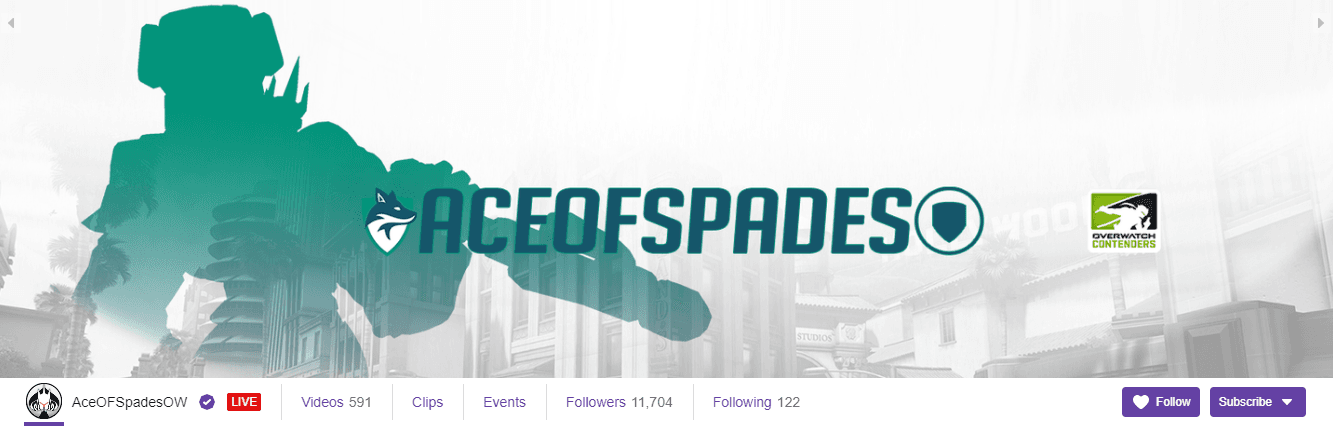
Credit: Ace of Spades
Have a look at this logo below. It’s simple but striking and the gamer makes sure people will remember his name…and channel.
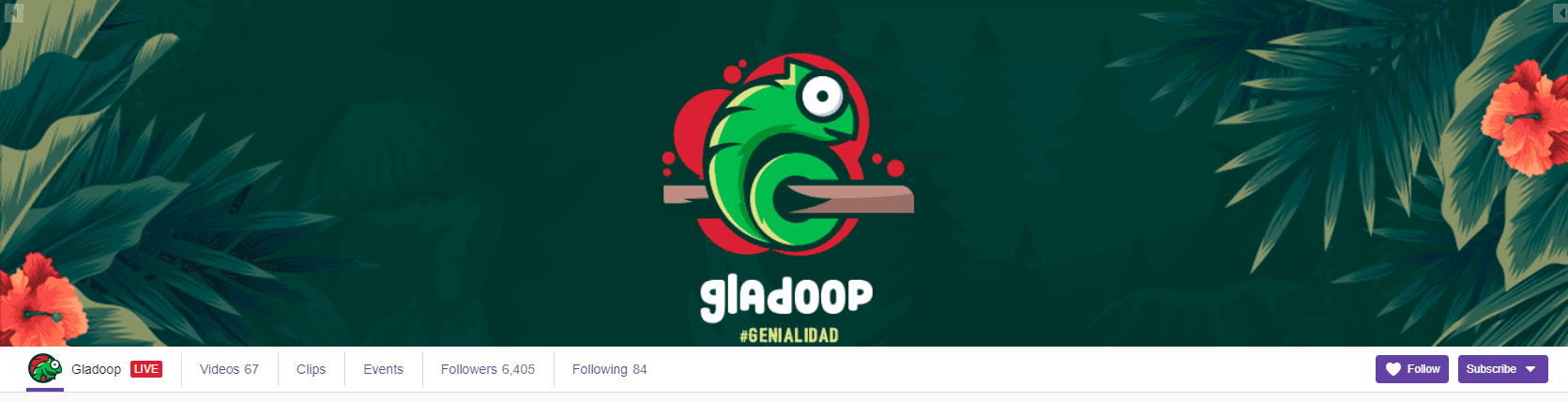
Credit: Gladoop
You can go for a monochrome color combination, or select up to three colors to play with.
The channel below employs a gradient color scheme, using violet and shades of violet to alternate the main color.
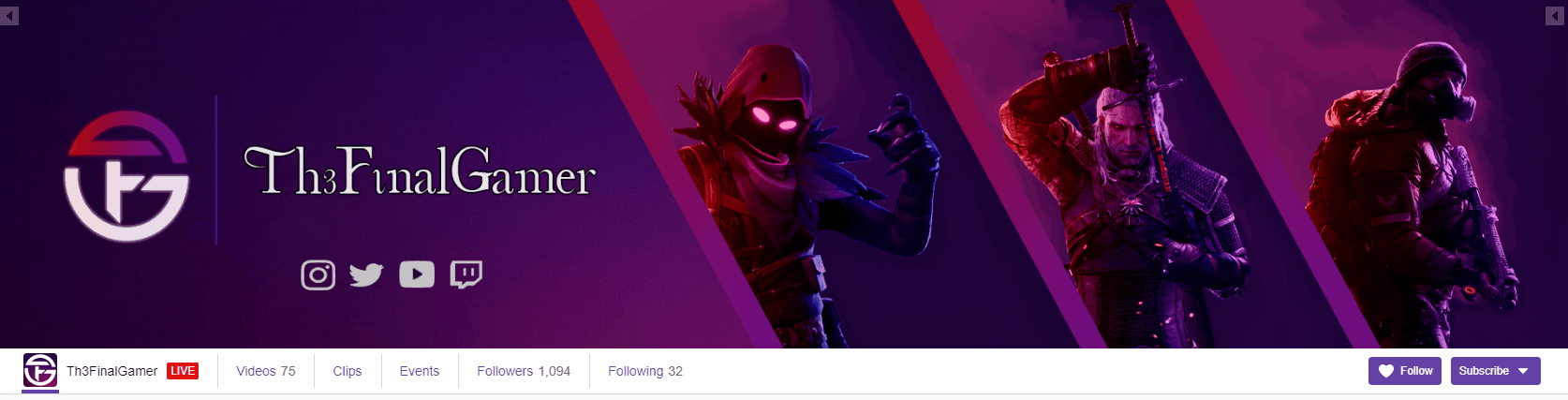
Credit: Th3 Final Gamer
Tip: Keep things simple and organized.
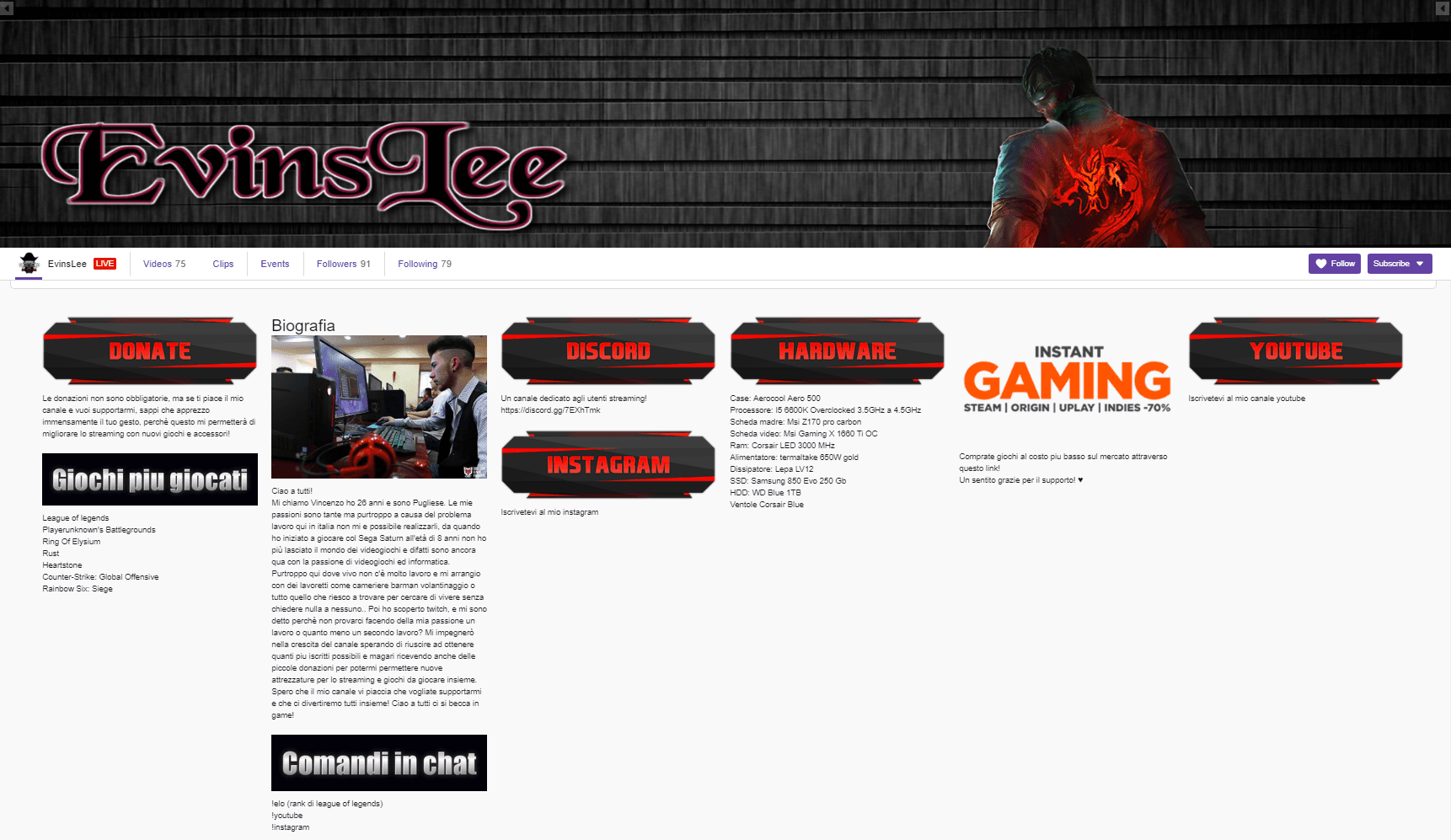
You’ll need:
The recommended size for a Twitch banner is 1920 x 1080 pixels. Make sure you’re using these dimensions to have a great looking, pixel-perfect banner!
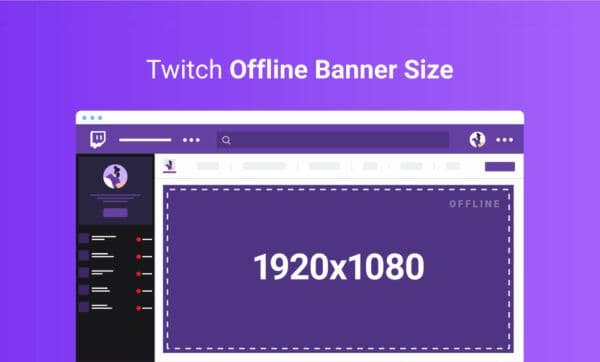
When you’re not broadcasting, people landing on your page will see your Twitch offline banner, that is the banner which will replace your video player banner. This visual will inform visitors about who you are, what type of games you usually play, what are your broadcasting hours and where they can find you (social media, contact info).
We’ve created some Twitch banner templates to help you get the job done faster, hassle-free. These templates meet Twitch’s size requirements (1920 x 1080 pixels) and are good to go. Pick one that suits your channel and customize it with your name and details. Change the picture if you’d like, add filters, do all the necessary changes to get a unique banner that fully states who you are.
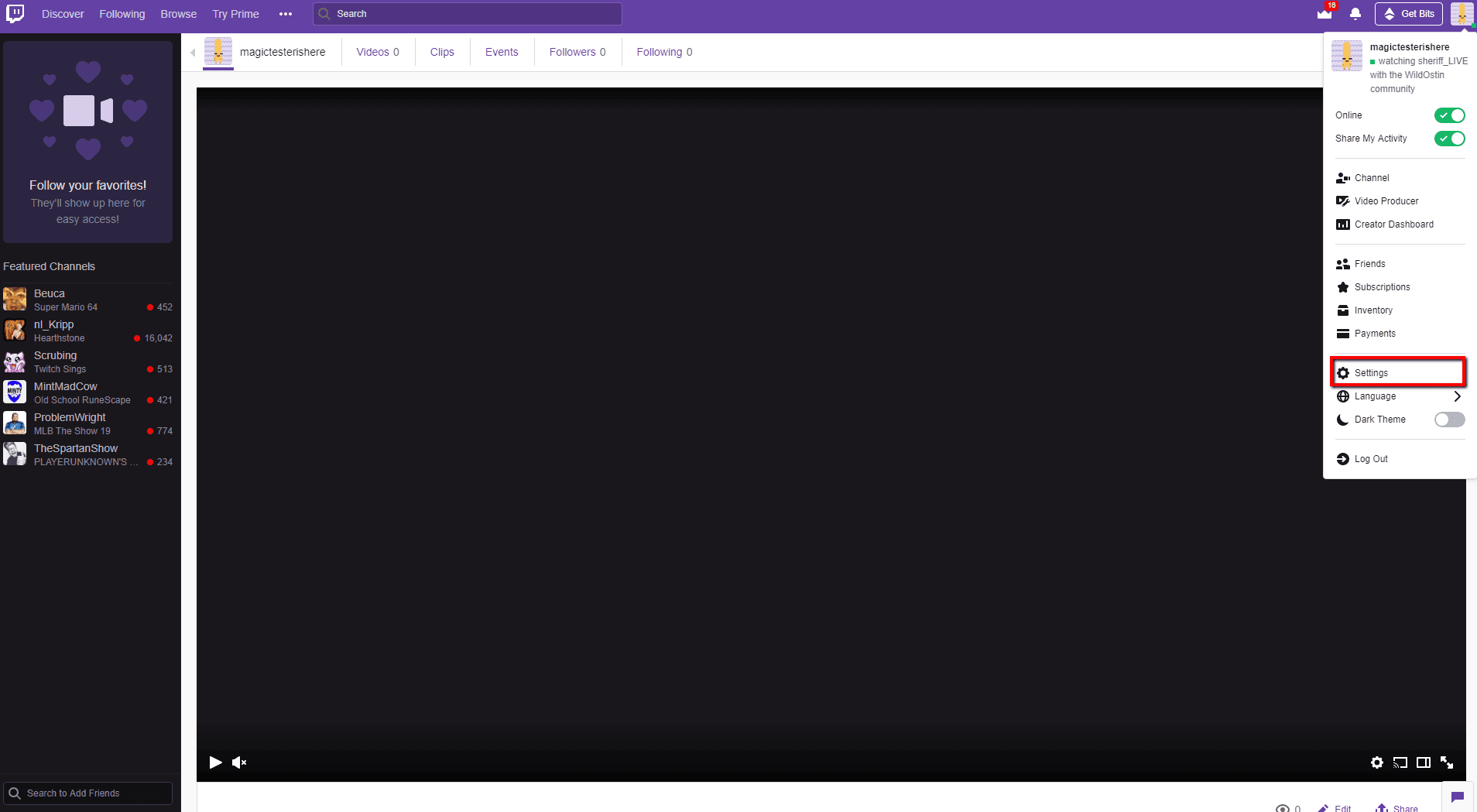
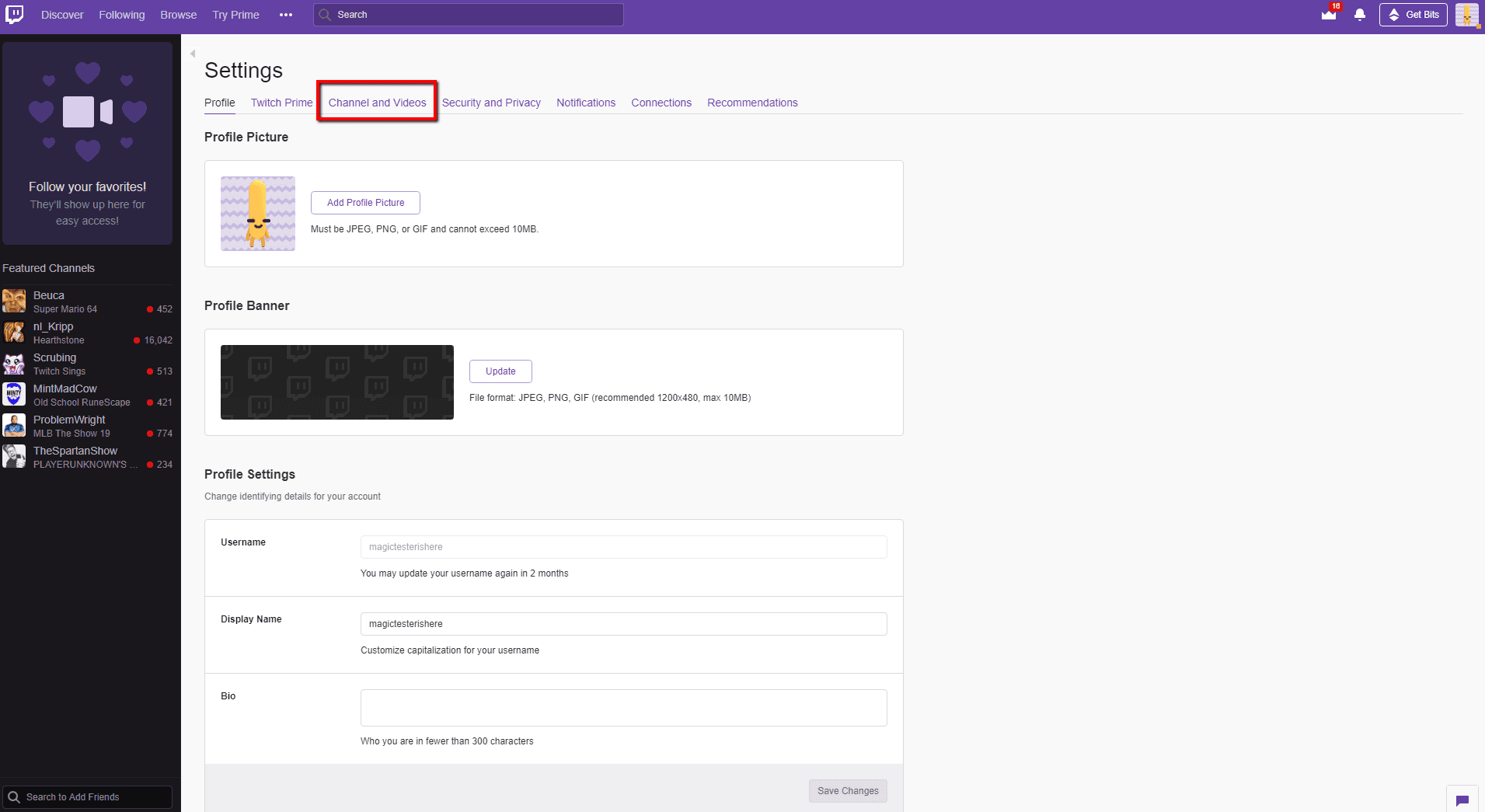
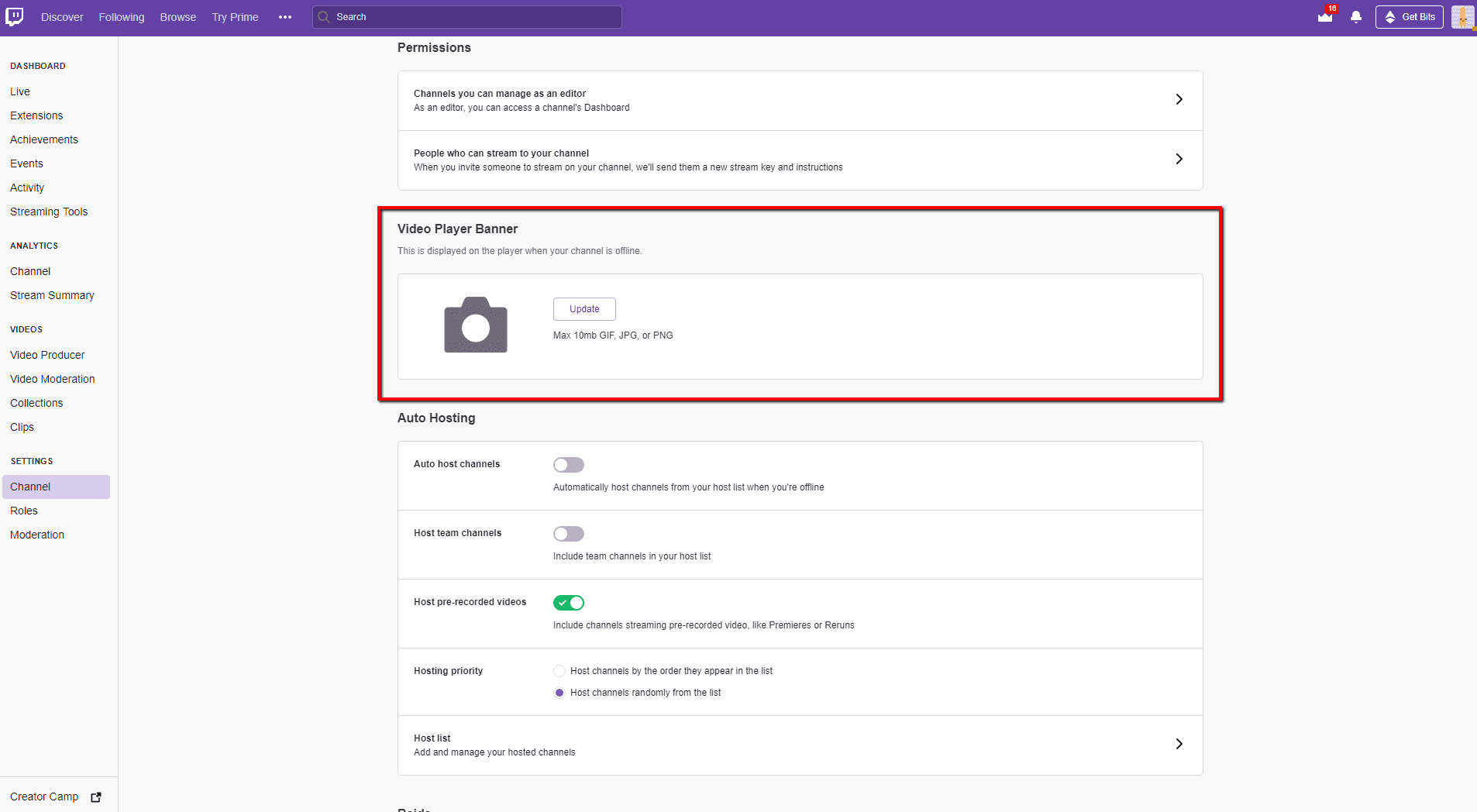
Update and then upload your banner. This is how it should look like.
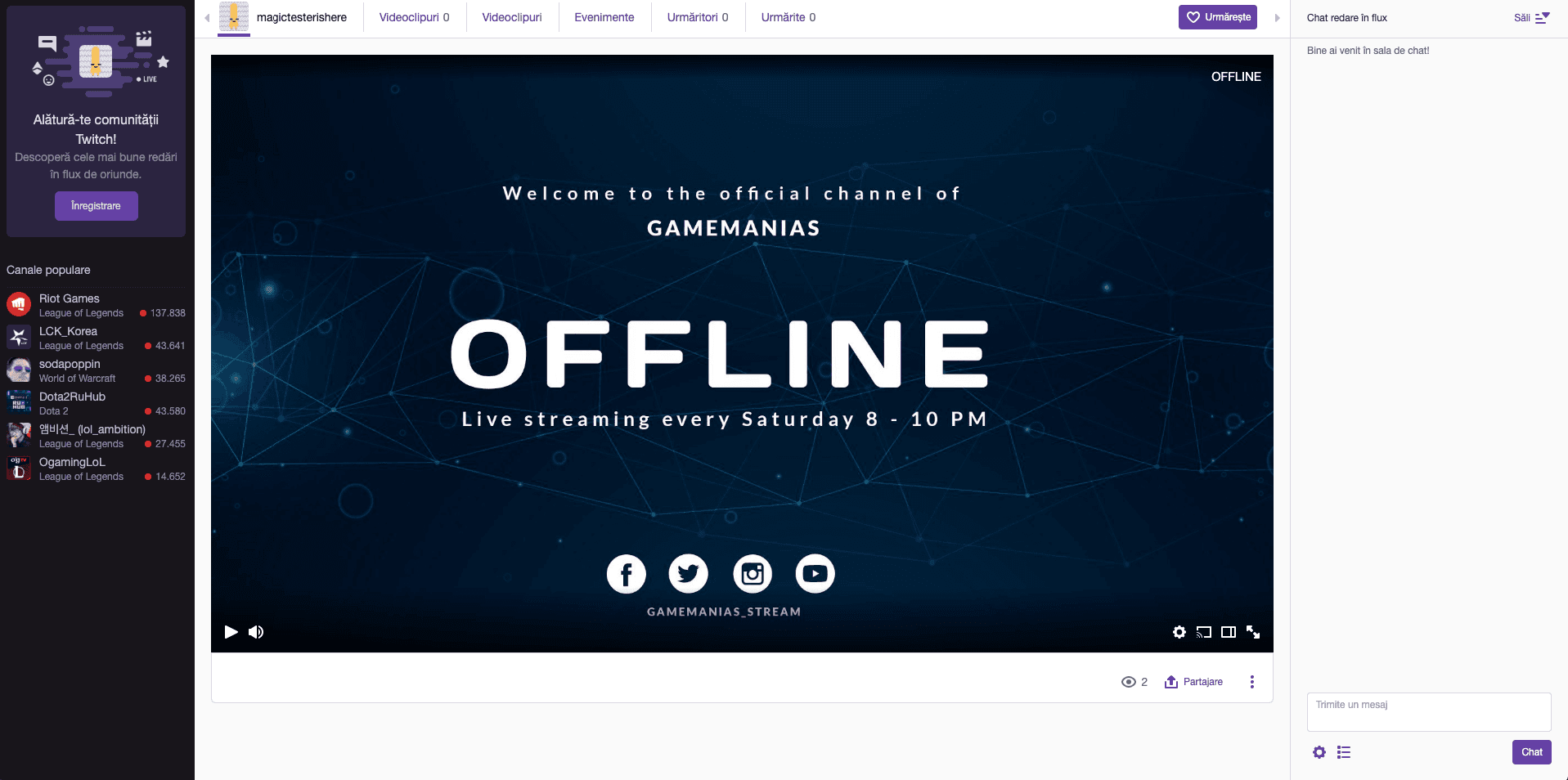
Many visitors will want to know more about you and they’ll probably check out on your profile page. Here’s where the profile banner (also known as the cover image) will meet and greet them. Make sure you have your profile banner put together with all the information people need about you.
The dimensions for the Twitch profile banner are 1200 x 480 pixels.
Once you're on the platform's dashboard, click on the search tab and type in Twitch Profile Banner.
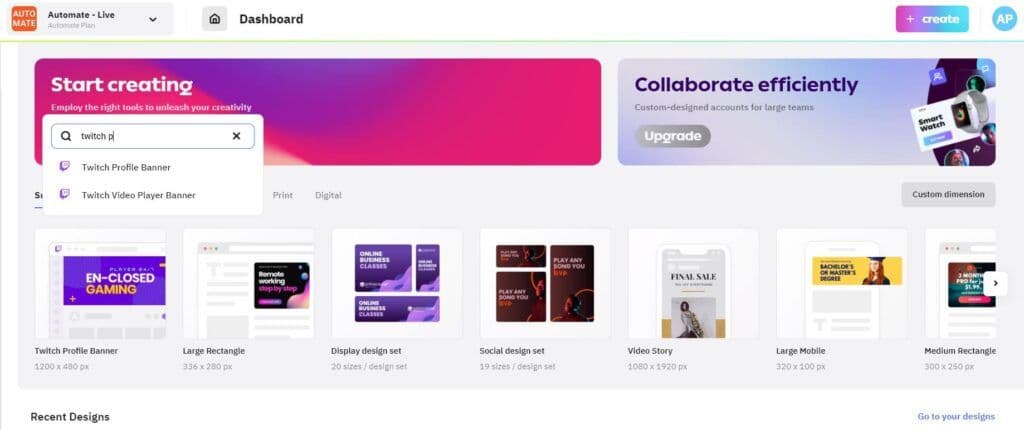
After you selected the format, you have the option to choose one of the available templates, which are fully customizable, or start from blank and add all the elements yourself.
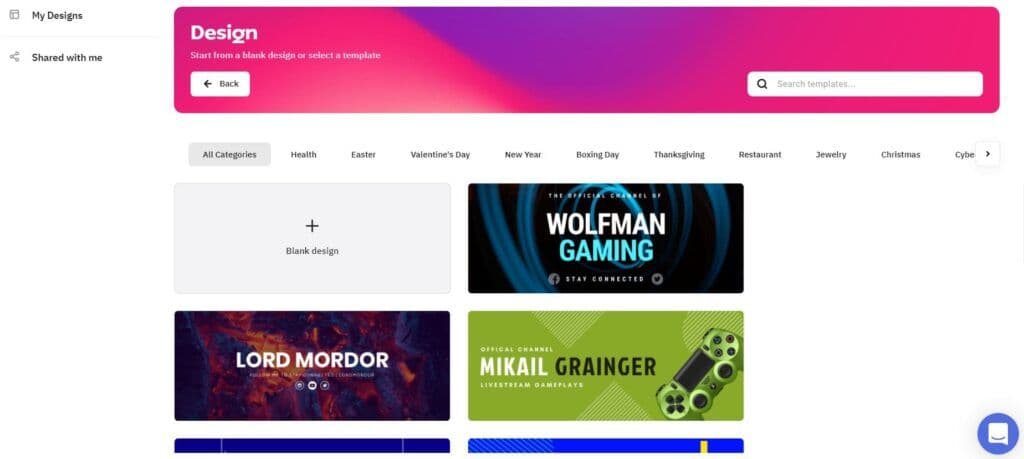
Here you have two options again: choose the available elements on the platform, or upload your own.
The Brief is packed with fonts, stock images, shapes, lines, icons, and more, so you can create your perfect Twitch profile cover fast and easy. You will find all of them in the Elements section, on the left sidebar.
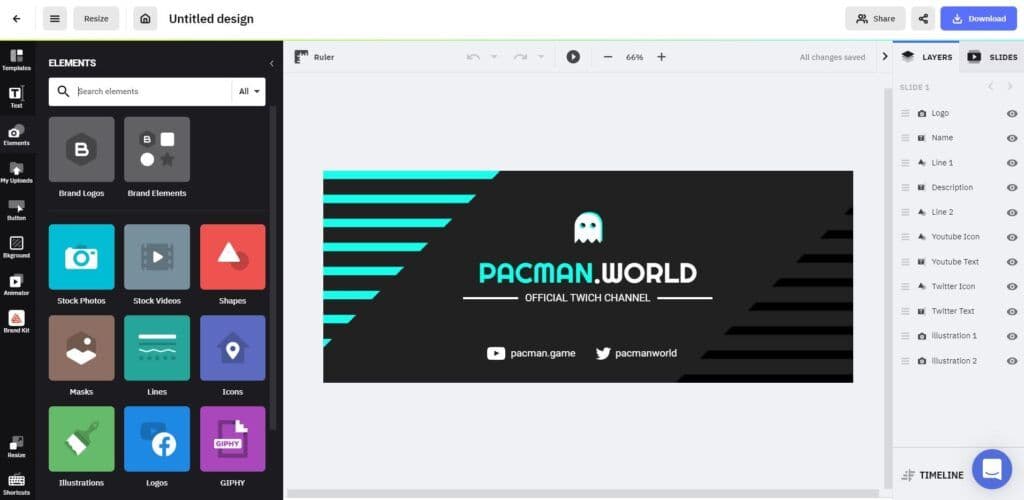
Add the final touches to your Twitch profile cover with a short text, logo, contact information, and social media pages so your followers will know more about you.
Once you feel your design is ready, download it as JPG or PNG.
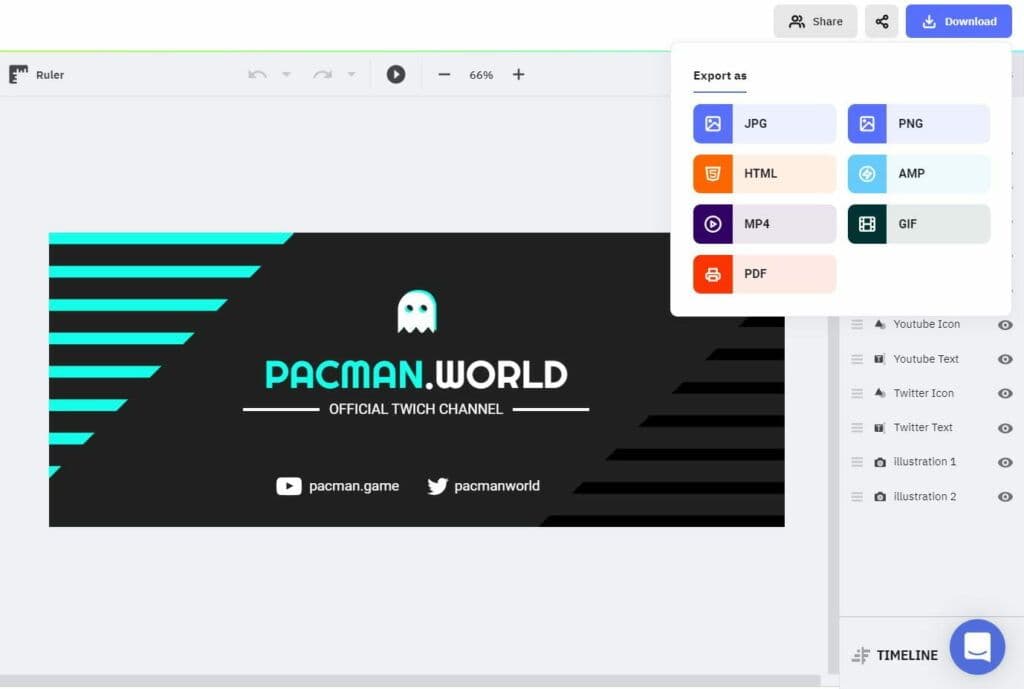
That's it. Now, the only thing left to do is to upload it to your Twitch page.
Once your profile visuals are in place, don’t forget about your video thumbnail. They’re just as important for getting viewers to click. You can easily create them using our twitch thumbnail maker, ensuring every video on your channel looks cohesive and professionally branded.
You’ll probably want to add more character and style to your live broadcasting. Customization of your live video player is possible with overlays.
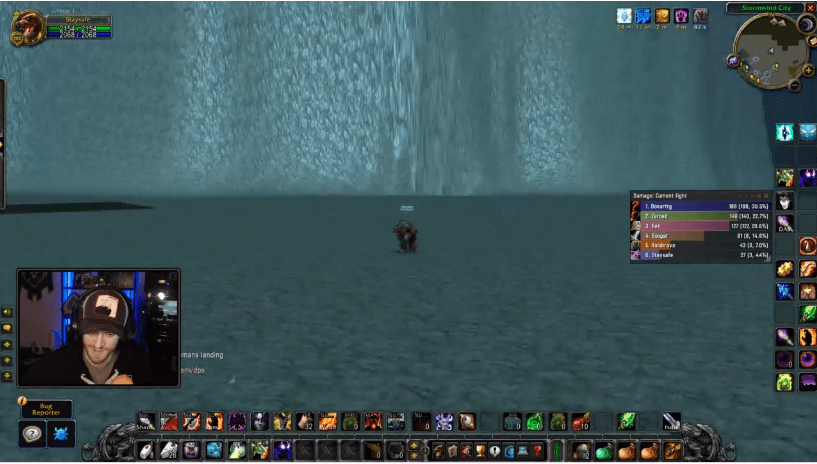
Credit: Stay Safe Tv
You can have a nice and cool overlay to display your camera. Or can use overlays to display a friendly message during break time, while you go to the kitchen to grab a sandwich.
Then, type into the search bar Twitch Video Player Banner, as it has the recommended Twitch banner size of 1920 x 1080 px.
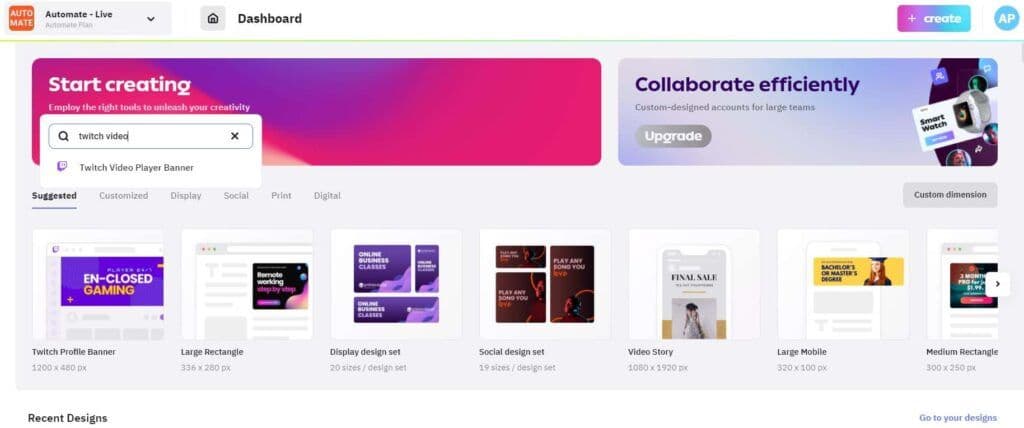
Since you're going to add overlays to your design later on, in this step of the process, choose to start from blank.
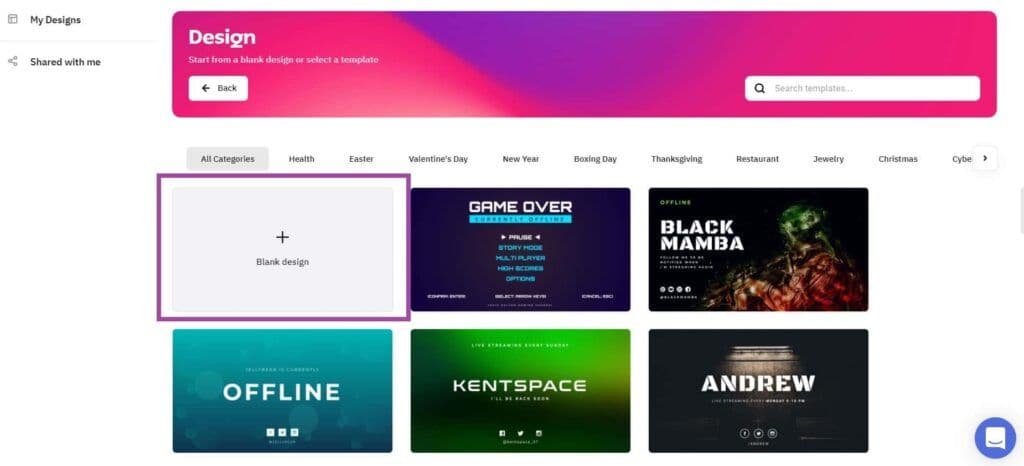
Go to the Bkground tab from the left sidebar, and click on Colors, then select Transparency.
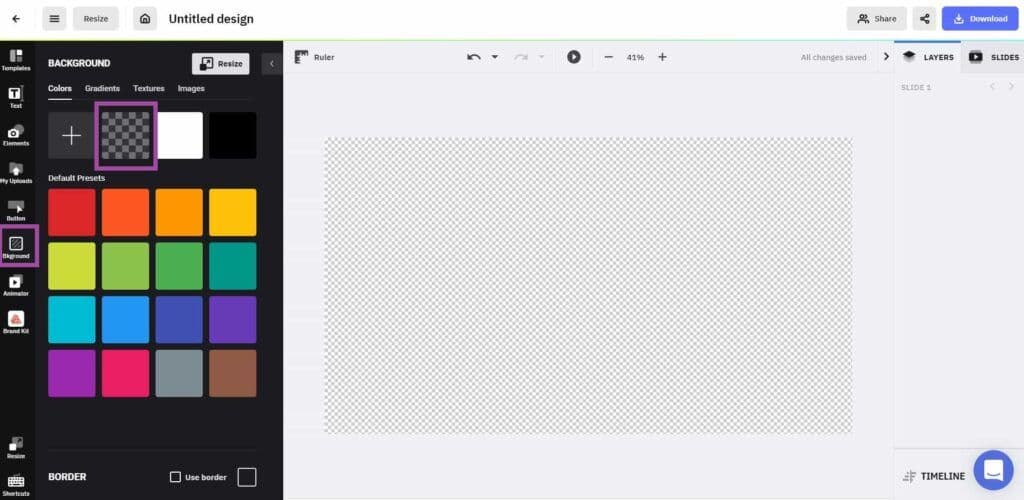
Create a frame for your camera and other additional panels to group your display information. You can do it as we did it in the example below, or choose a different placement, shape, and color.
You can find to add the frame and panels from Elements > Shapes.
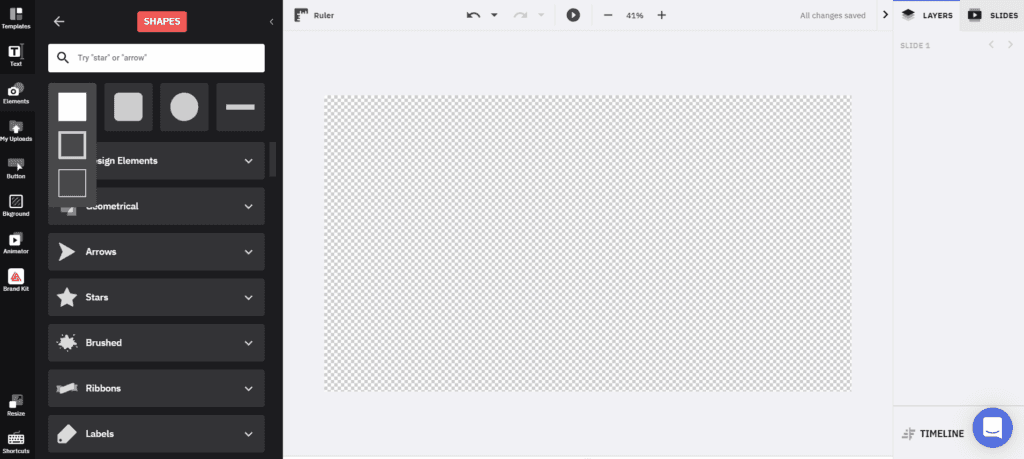
Add text on each panel and icons. You can add social media icons or whatever you find relevant for your broadcasting.
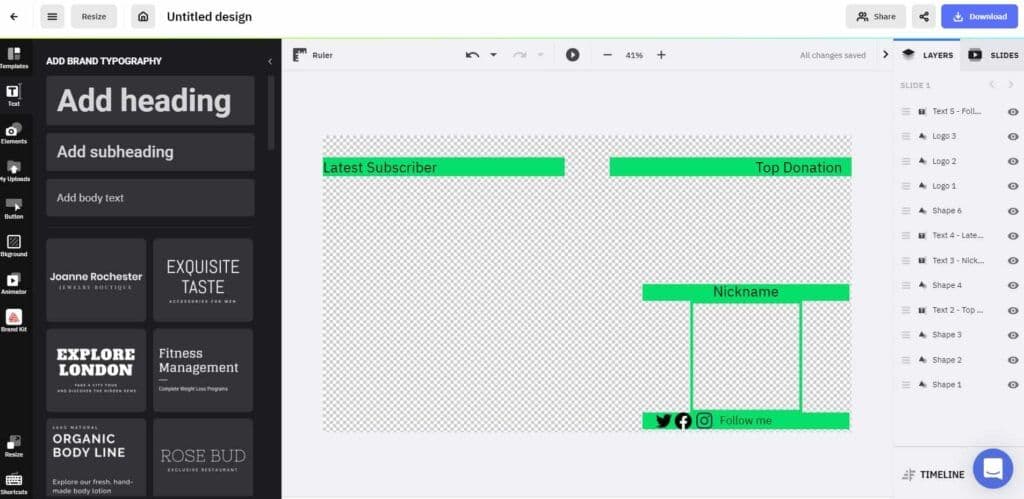
Once you're ready, download your work as PNG.
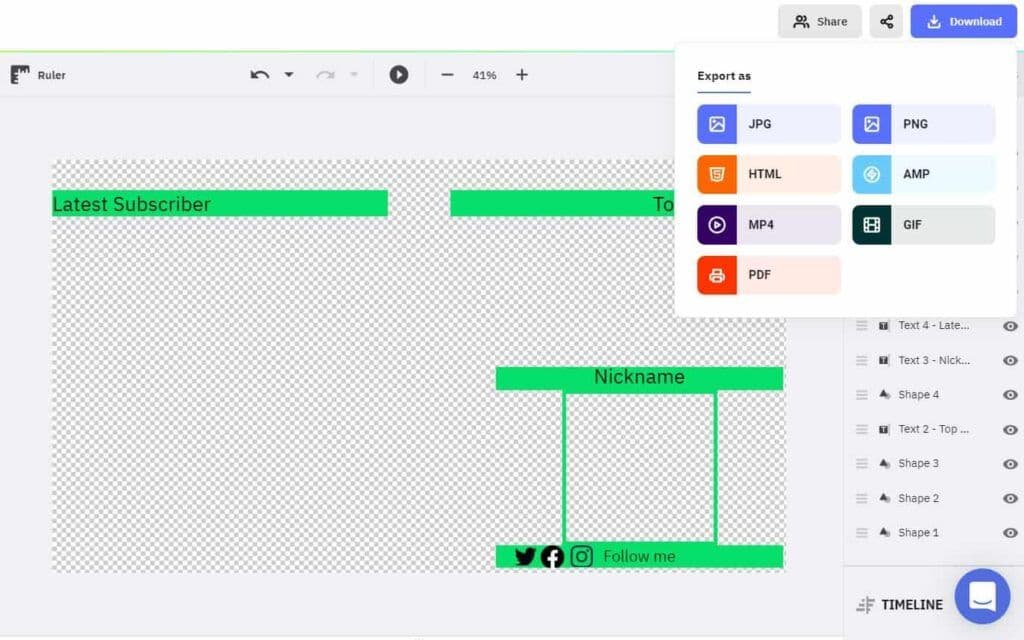
You're now equipped to launch your Twitch profile page (or get a makeover to your existing page)! Use The Brief to create all the materials you need to make sure your Twitch profile looks cool at all times.
Go ahead, play!
Illustration by Anita Molnar
Let's put these insights into action. Build, scale, and automate campaigns with AI-powered workflows.